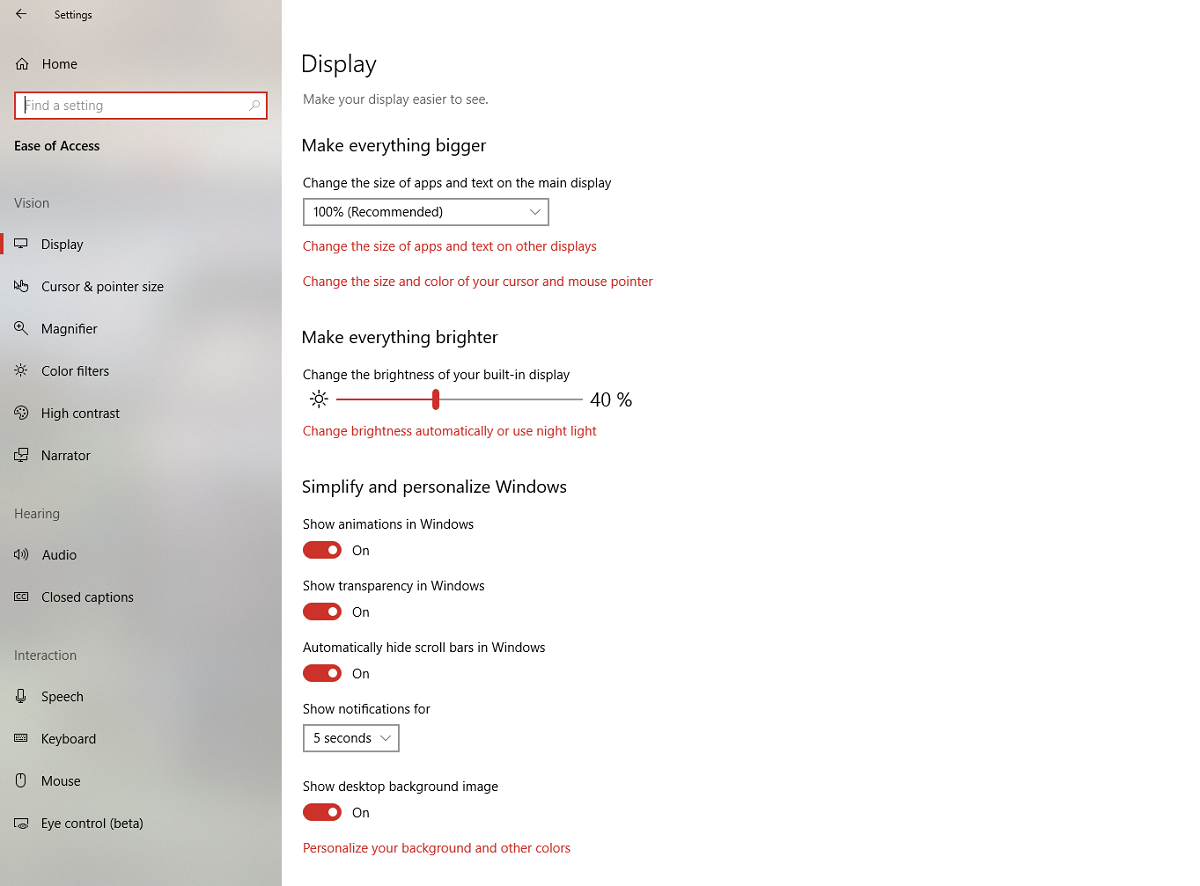What is the meaning of Accessibility?
Accessibility means- The person that have some disabilities that are unable to properly work as the normal peoples, so various types of methods are used to help them and provide the ability of access.
What is Accessibility feature in an Operating System(OS)?
Every operating system provide us various accessibility features to use them and perform all the task easily. Especially, accessibility feature is for those people who have some disabilities.
Various accessibility feature options are –
Magnifier, Narrator, Closed captioning, e.t.c
Q.1 Explain any three types of impairments that impact computer usage?
The three types of impairments impacting computer usage are –
(i) Vision-: People who are blind or have low vision or have color blindness cannot fully access visual material on the computer system.
(ii) Hearing -: People with hearing impairments cannot perceive the audio contents.
(iii) – Mobility -: People with mobility impairments find it difficult to operate devices like keyboard and mouse etc.
Q.2 What do you understand by accessibility options? What is their need?
Accessibility options are the settings done on the computer so that the computer OS can take input in different forms other than mouse and keyboard and provide output other than monitor or printed form.
Eg. input commands with voice.
Not all computer users are equally abled. But ‘Computers’ as a tool must be available for all despite their visual or hearing or motor skills impairments. Thus, modern-day computers come with accessibility options so that all can use computers with equal ease.
Q.3 What all accessibility options are available on Windows OS?
Various accessibility options on Windows OS are Narrator, Audio descriptions, Magnifier, Speech recognition, Sticky keys, Toggle keys, and Filter Keys. These options can be set via Ease of Access centre of Windows OS.
Q.4 What is a magnifier? How is it useful?
It is a special feature that makes the part or the entire computer screen bigger so that the user can see words and images better. It is used for people with vision issues as they can see the screen in a bigger size.
Q.5 What is Narrator? How is it useful?
It is a screen reading app which reads out aloud the text on computer screen. It is useful for people who are blind or have very low vision as they can her the text on screen in the audio form.
Q.6 What is Closed Caption Feature?
Closed Captions are textual representations of the audio in a TV Program. For Example, closed captions can display the spoken dialogue in a show, as well as non-verbal information, such as music sound effects.
Q.7 What features are useful for people with low vision?
There are mainly two feature that are mostly used for low vision people – Narrator and Magnifier.
Q.8 What features are useful for people with hearing loss?
Sound volume and Closed captions are useful.
Q.9 What features are useful for people with speech impairment?
Presentation tools, Messaging tools, text-to-speech feature.
Q.10 What features are useful for people with mobility issues?
Sticky Keys, filter keys, toggle keys.