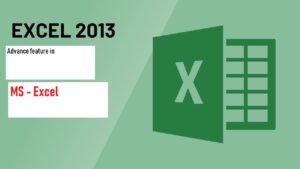Q.1 How would you draw a circle by using the Oval tool?
By using the Oval tool, we can draw a circle with different radius in the Microsoft word. There are following steps to draw a circle, and these steps are as follows-
- Open the Microsoft office word in the Computer.
- Add a new blank page in your document.
- Just after, click on the Insert tab button.
- Then click on the Shapes menu that appeared into the illustration group.
- After that, pick up the shape of oval, and drag your cursor to the document page.
- Draw the Circle as you want to do that.
Q.2 How would you draw a square by using the rectangle tool?
By using the rectangle tool, we can draw a square with different sides length in the Microsoft word. There are following steps to draw a circle, and these steps are as follows-
- Open the Microsoft office word in the Computer.
- Add a new blank page in your document.
- Just after, click on the Insert tab button.
- Then click on the Shapes menu that appeared into the illustration group.
- After that, pick up the shape of rectangle, and drag your cursor to the document page.
- Draw the rectangle as you want to do that.
Q.3 What are auto-shapes?
AutoShapes is a tool to help you draw objects on your document. You can choose to have an AutoShapes toolbar or use the AutoShapes menu on the Draw toolbar. Once you insert an AutoShape, you can also put a Text Box inside it, or other shapes. You can move or resize them as you wish.
Q.4 What do you understand by WordArt Gallery and Clip Gallery?
Word Art gallery -: WordArt is a gallery of text styles that you can add to your publications to create decorative effects, such as shadowed or mirrored (reflected) text. You can use WordArt to add special text effects to your document.
Clip Gallery -: Clip art Gallery is a type of container that contains collection of pictures or images that can be imported into a document or another program. The images may be either raster graphics or vector graphics.
Q.5 What is the use of Dash style button?
Dash style button is nothing but it is used to separate out the paragraphs or contents of single document page.
Q.6 How would you change the shadow color of an object?
We have to follow some major steps to change the shadow color of an Object. These steps are defined as follows-
- First of all, draw an object into your document.
- Then Click on the format tab.
- After then, click on the shadow effects menu option under the Shadow Effects group.
- A pane will be appeared on your screen, look at the bottom of the panel, and see the Shadow color option.
- Click on that option, and after choose the color of the shadow of an object.
Q.7 How would you apply the 3-D effect to the drawing object?
We have to follow some major steps to change the shadow color of an Object. These steps are defined as follows-
- First of all, draw an object into your document.
- Then Click on the format tab.
- After then, click on the 3-D effects menu option under the 3-D Effects group.
- A pane will be appeared on your screen, look at that pane, choose any one 3-d effect, and apply on your drawing object.
Q.8 How would you insert a clip art into a document?
There are few simple steps to insert a clip art into a document. These steps are as follows-
- First of all, open your application.
- After then, add a new page in your document window.
- After that, Click on the insert tab and click again on the clip art option under the illustration group.
- Choose any one of them clip arts to apply or inserted in your document.
Q.9 How would you move the inserted picture?
To move an inserted picture, just single-click on that picture, and we will see that, drag and drop outline created around the picture. So simply just drag the picture from one place to drop on the another place through that outlines.
Q.10 Can a picture be resized in Clip Art? Write the Steps-
Yes!! We can resize a picture in a clip art. Let’s see the simple steps-:
- First of all, insert the picture into the document.
- After that, single click on the picture.
- Then, resize outline will be appear, and we can resize the picture through it.