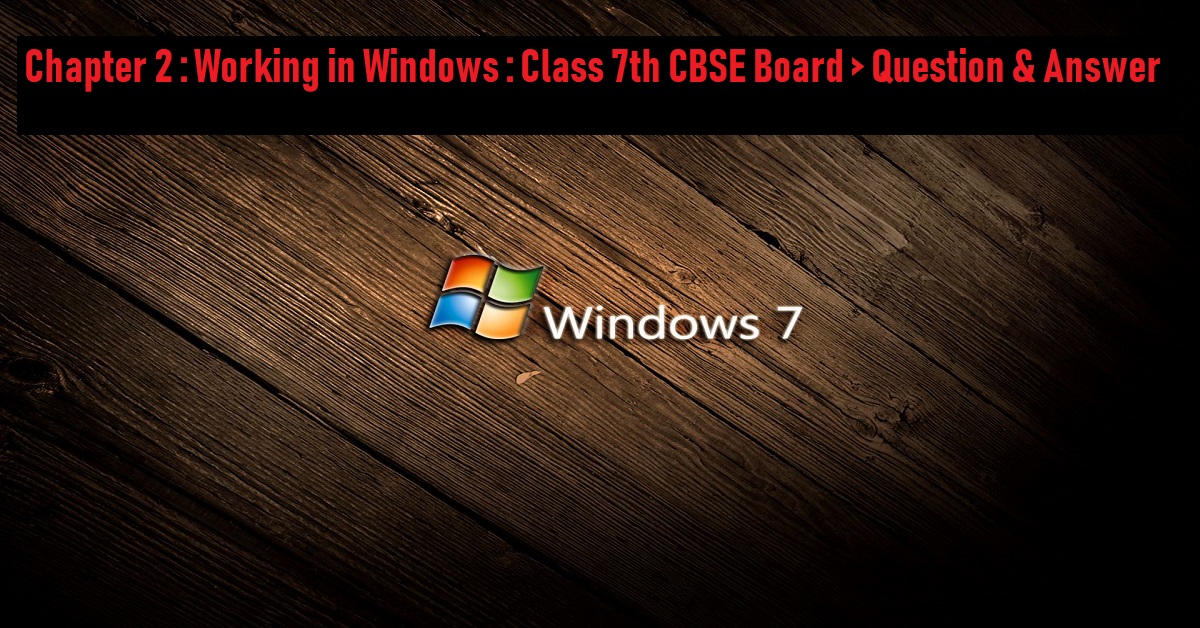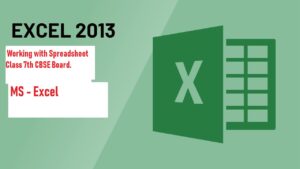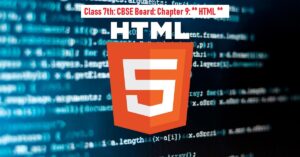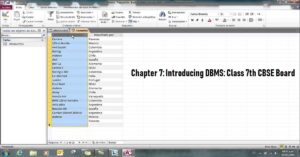Q.1 What is an Operating System?
Operating System is system software that manipulates all application programs as well as computer hardware/software. Some operating system name is -: Windows, Android, Linux, Unix, etc.
Q.2 What is Control Panel?
Control Panel is a control interface which is used to personalize all type of settings such as display settings, network settings, device manager settings, etc.
Q.3 How would you change the Screen saver on your computer?
There are some major steps to change the Screen saver on your computer.
- Press the Win+ R button to open the Run window.
- Type the “control panel” in the search bar of the Run window.
- Hit the Enter Button, or click on the OK button from the mouse device.
- On the Control Panel window, type “change screen saver” in the search bar.
- click the change screen saver option under the power options.
- And after, change and reset your Screen Saver.
Q.4 How will you change the date & time on your Computer?
There are some major steps to change the Date & Time on your computer.
- Press the Win+ R button to open the Run window.
- Type the “control panel” in the search bar of the Run window.
- Hit the Enter Button, or click on the OK button from the mouse device.
- On the Control Panel window, type “change date time” in the search bar.
- Click the Set date and time option under the Date & Time option.
- And after, change and reset your Date & Time by clicking on the additional setting button in the pop-up window.
Q.5 What are the settings of the mouse which you can change from the mouse icon in the control panel?
There are some major steps to change the mouse settings on your computer.
- Press the Win+ R button to open the Run window.
- Type the “control panel” in the search bar of the Run window.
- Hit the Enter Button, or click on the OK button from the mouse device.
- On the Control Panel window, type “mouse” in the search bar.
- You can choose any sub-options under the mouse option.
- You can also change your mouse settings.
Q.6 How would you modify the speed and hardware setting of a keyboard?
There are some major steps to change the speed and hardware settings of keyboard on your computer.
- Press the Win+ R button to open the Run window.
- Type the “control panel” in the search bar of the Run window.
- Hit the Enter Button, or click on the OK button from the mouse device.
- On the Control Panel window, type “Keyboard” in the search bar.
- Click on the “ change keyboard status“option to open the pop-up window.
- And after, you will see two tabs on the pop-window. The First Tab name is speed, and second tab name is Hardware to change the speed of the keyboard and recognize the keyboard hardware name.
Q.7 How would you add or remove a program?
We can add/remove program through control panel. In Control panel, Programs option is used to remove a added programs/software by the user. There are following steps to remove a pre-installed third party program.
- Open the Run Window, by pressing the combination key win+R.
- Then, we have to choose an option whose name is – Programs.
- Then appears a new window.
- Choose a program from the appeared window, and click on the uninstall button to remove a program.
Q.8 How would you add a new printer?
We have to follow some major steps to add a new printer.
- Open the Control Panel Window, by pressing the combination key – Win + R.
- Go to the Hardware and Sound > Devices and Printers > Add a printer.
- Before click on the “Add a printer” option, you have to plug in your printer via USB cable or wirelessly to the computer.
- after found your device, you can add this.
Q.9 Write any five special features of Windows XP?
There are lots of special features that we got in Windows XP -:
- Remote Desktop environment.
- Remote Assistant.
- Internet Connection Firewall.
- CD Burner.
- Device Driver Rollback.
Q.10 What is the special feature of Help topics in Windows XP?
Here, you can pick a help topic or task, search, and ask for outside assistance. Notice that the home section looks and acts much like a webpage. As you use Help, notice that some Help files are stored on your computer, whereas others are stored on the Internet.